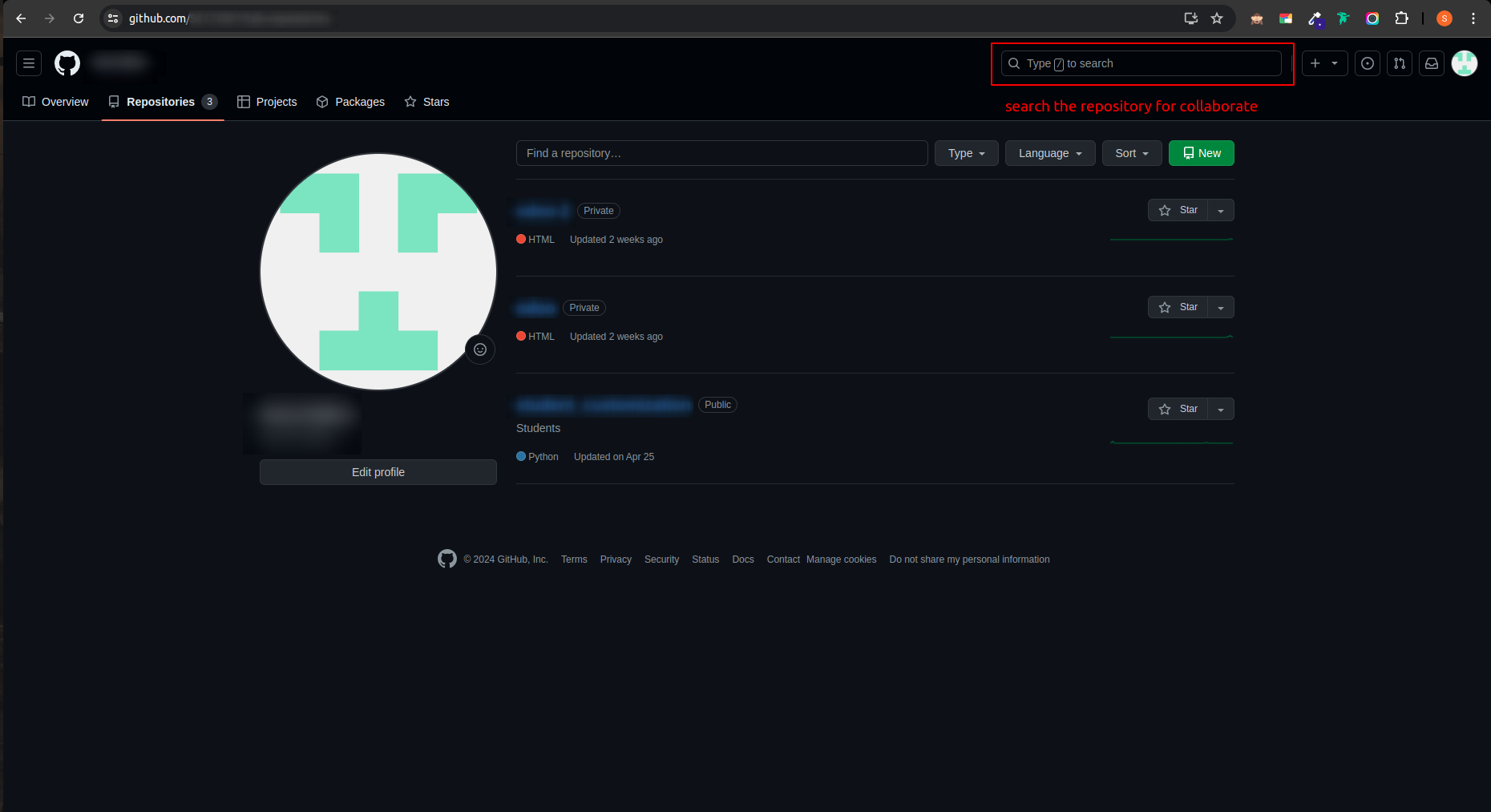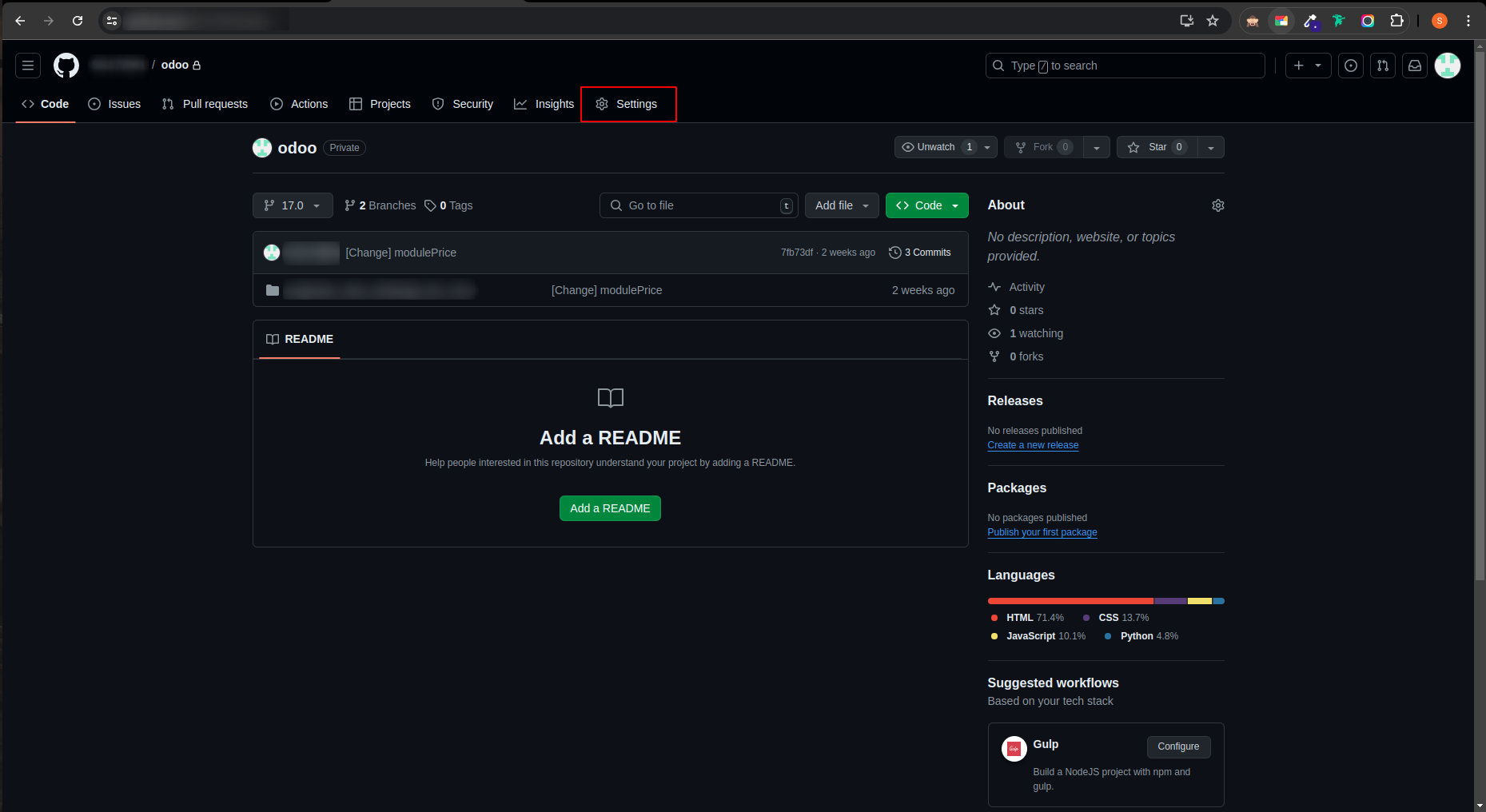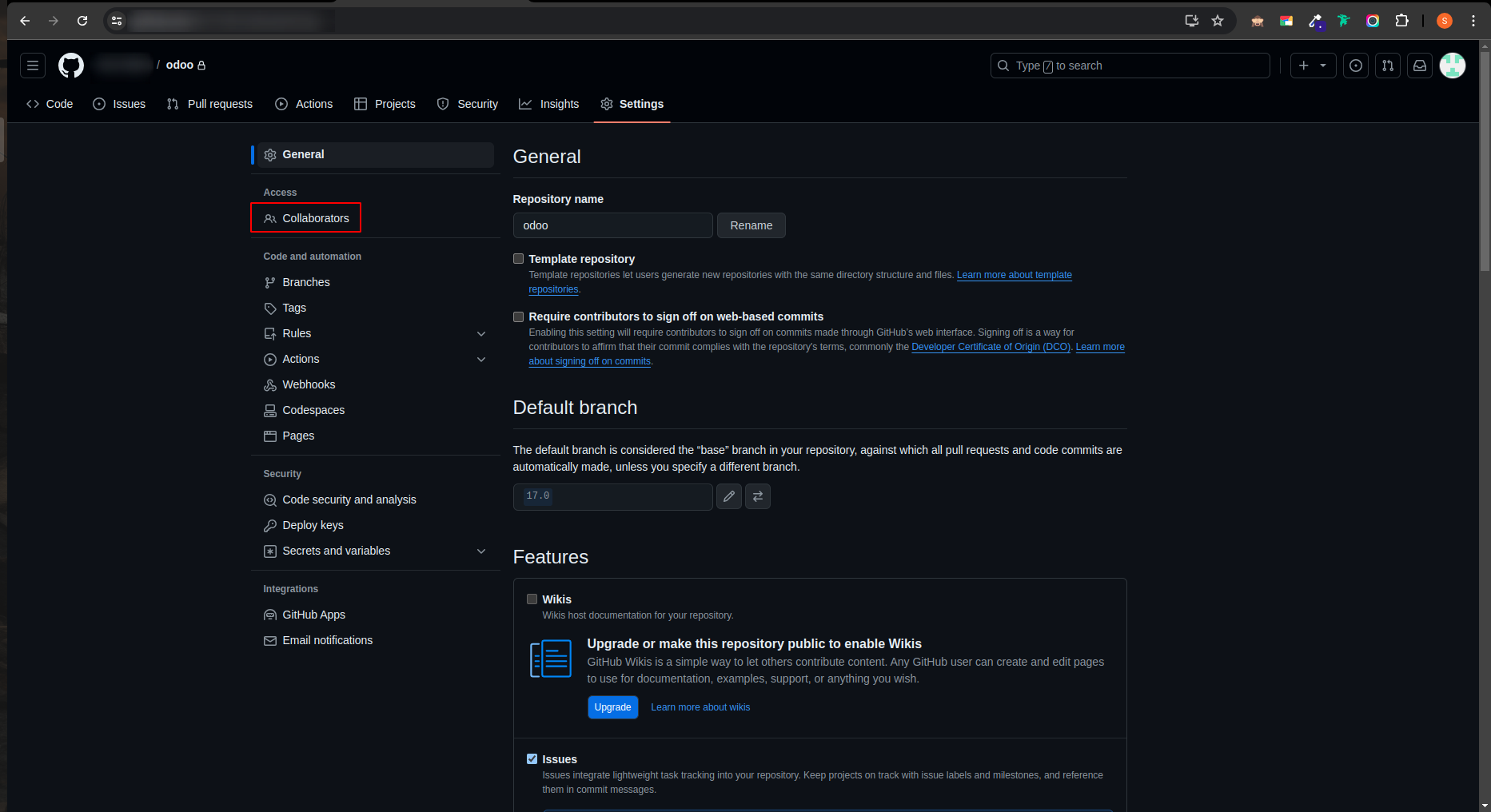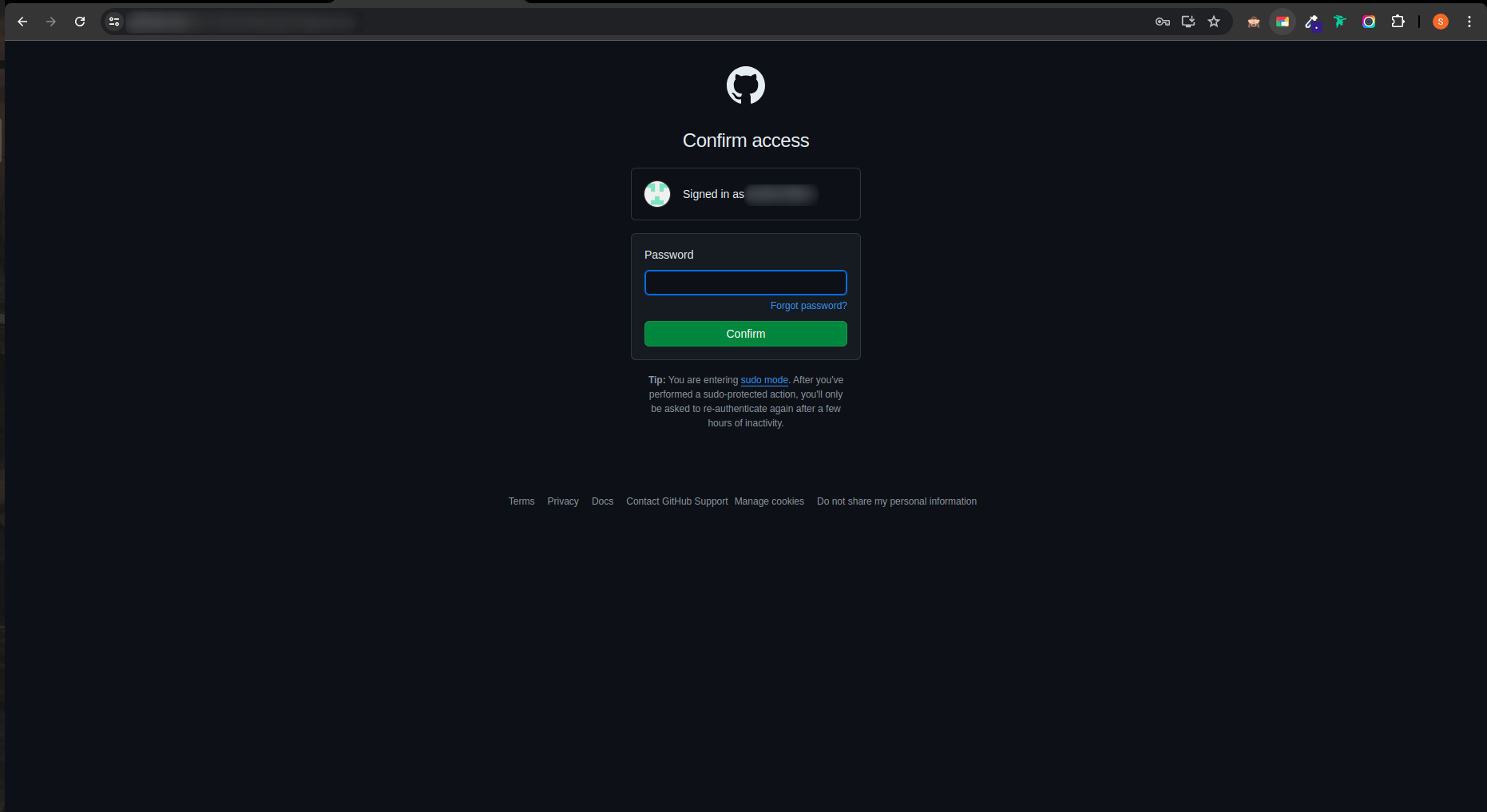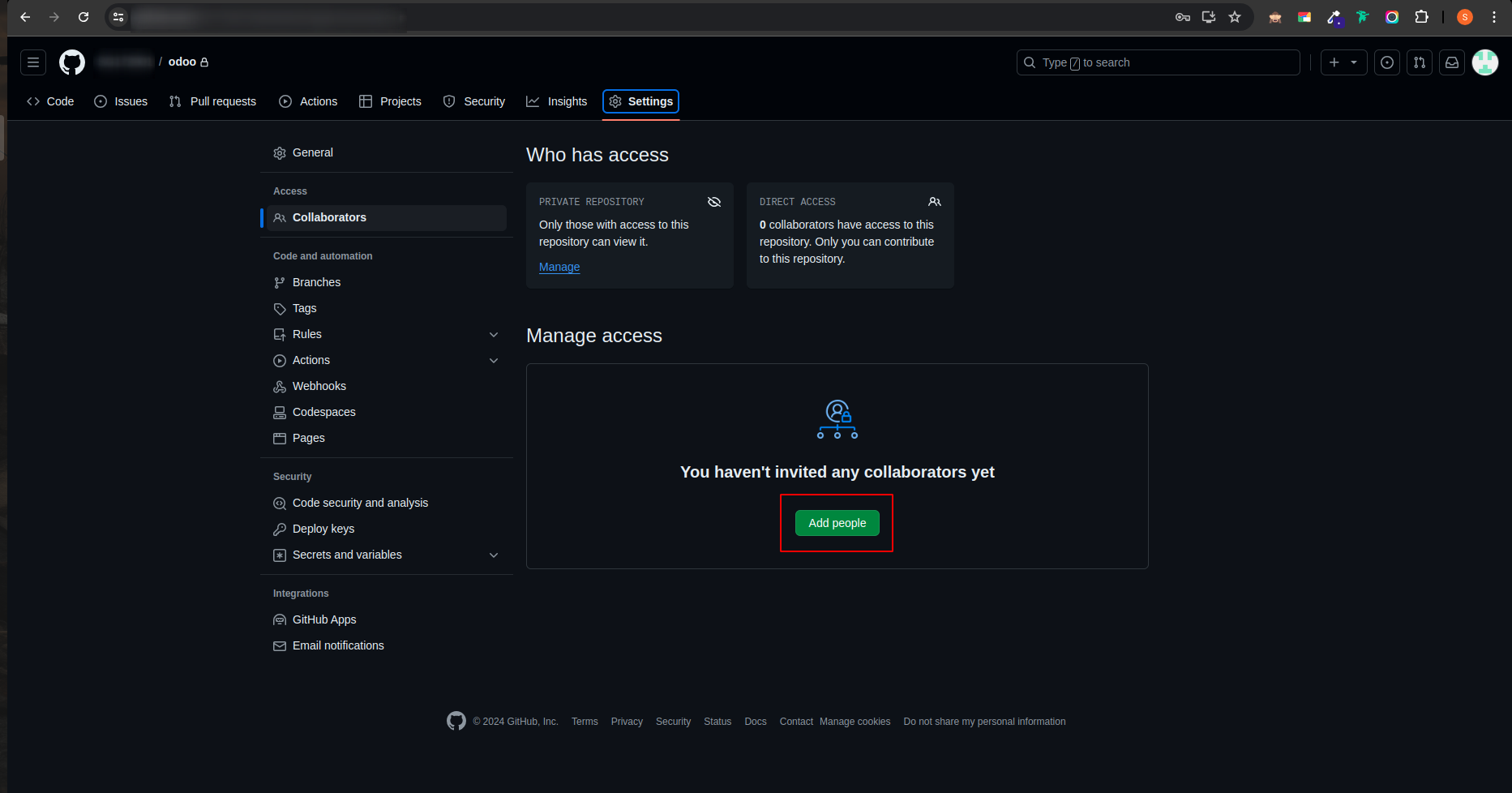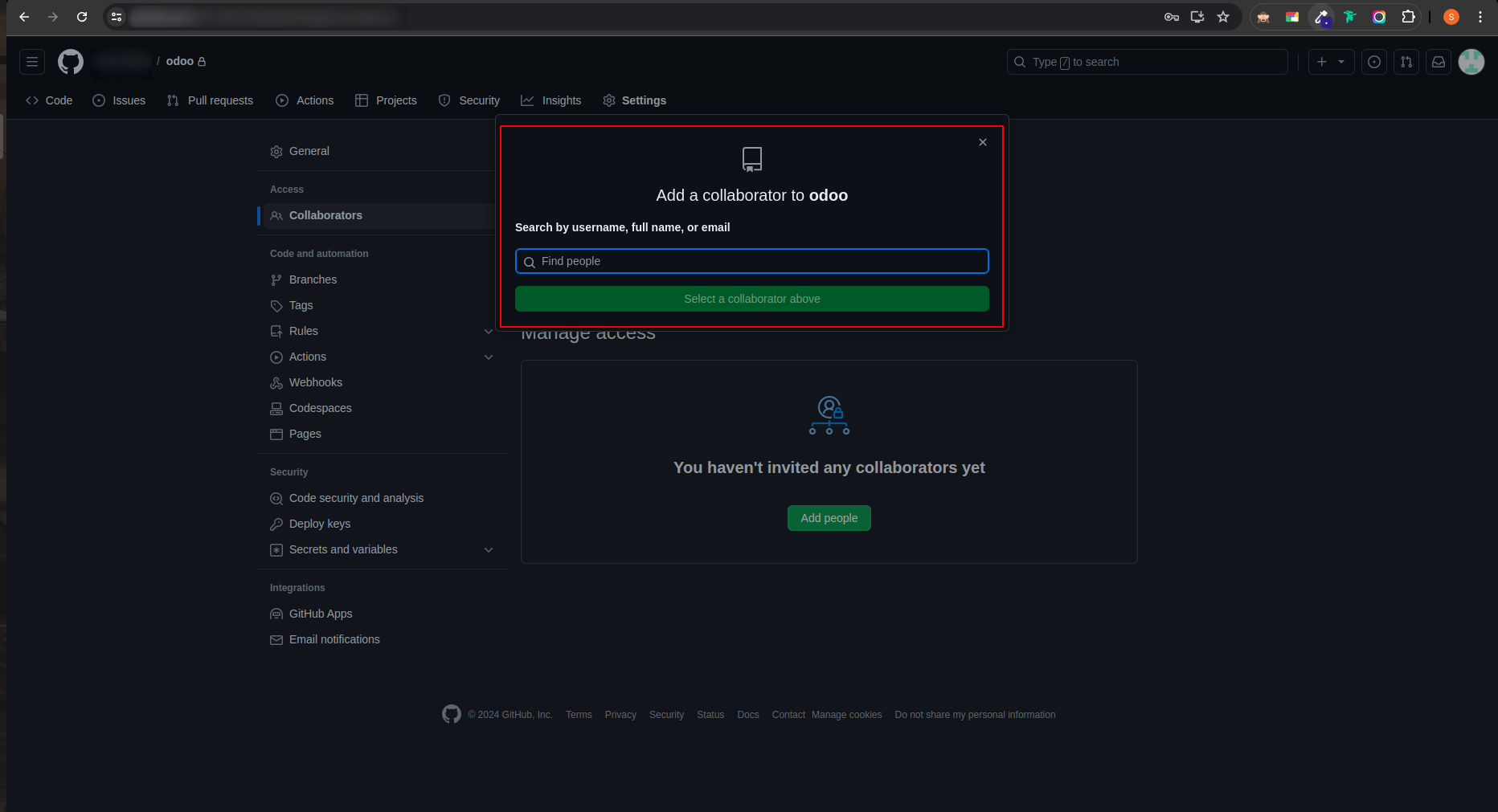The Odoo Infinity App Store is a marketplace where Odoo ERP users can find and purchase modules to enhance their systems. Vendors list their modules on the app store, often hosting them on GitHub. This setup allows businesses to easily access and integrate new functionalities into their Odoo installations. The app store acts as a sales platform for vendors, enabling them to reach a wide audience of Odoo users and sell their products directly. Modules can be quickly fetched from the vendor's GitHub account and installed, making it simple to add new features to Odoo. This streamlines the process for both users and vendors, offering a convenient way to extend the capabilities of the Odoo ERP system.
This section outlines the login and registration processes for both users and vendors of the Odoo Infinity App Store.
For Vendors
Vendors can directly log in to the Odoo Infinity App Store using their GitHub account. This streamlined process ensures a seamless integration between the vendor's GitHub repositories and the App Store.
Vendor Login Process:
- Navigate to the Odoo Infinity App Store vendor login page.
- Click on the "Login with GitHub" button.
- You will be redirected to GitHub's authorization page.
- Grant the necessary permissions to the Odoo Infinity App Store.
- Upon successful authorization, you will be redirected back to the App Store and logged in.
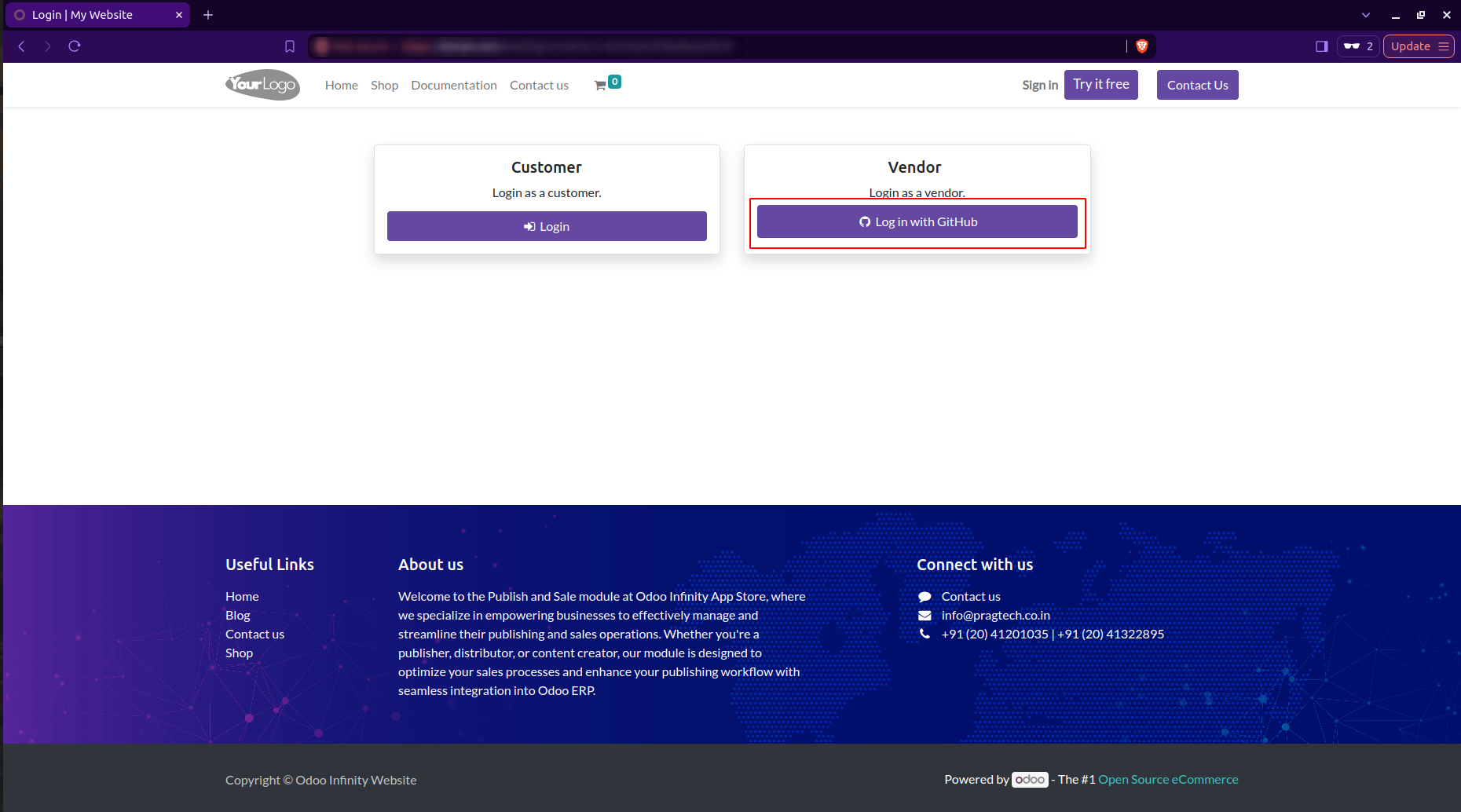
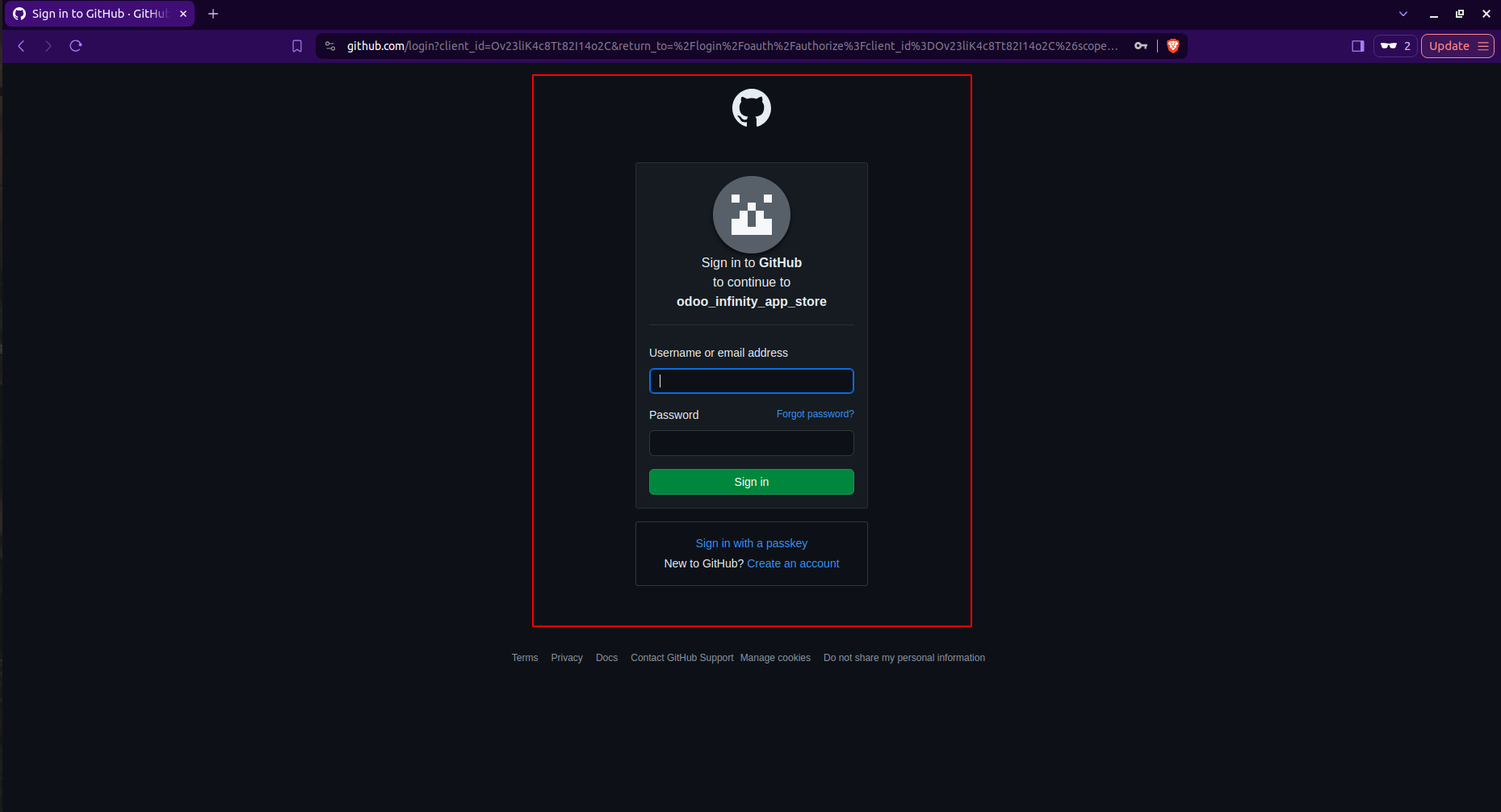
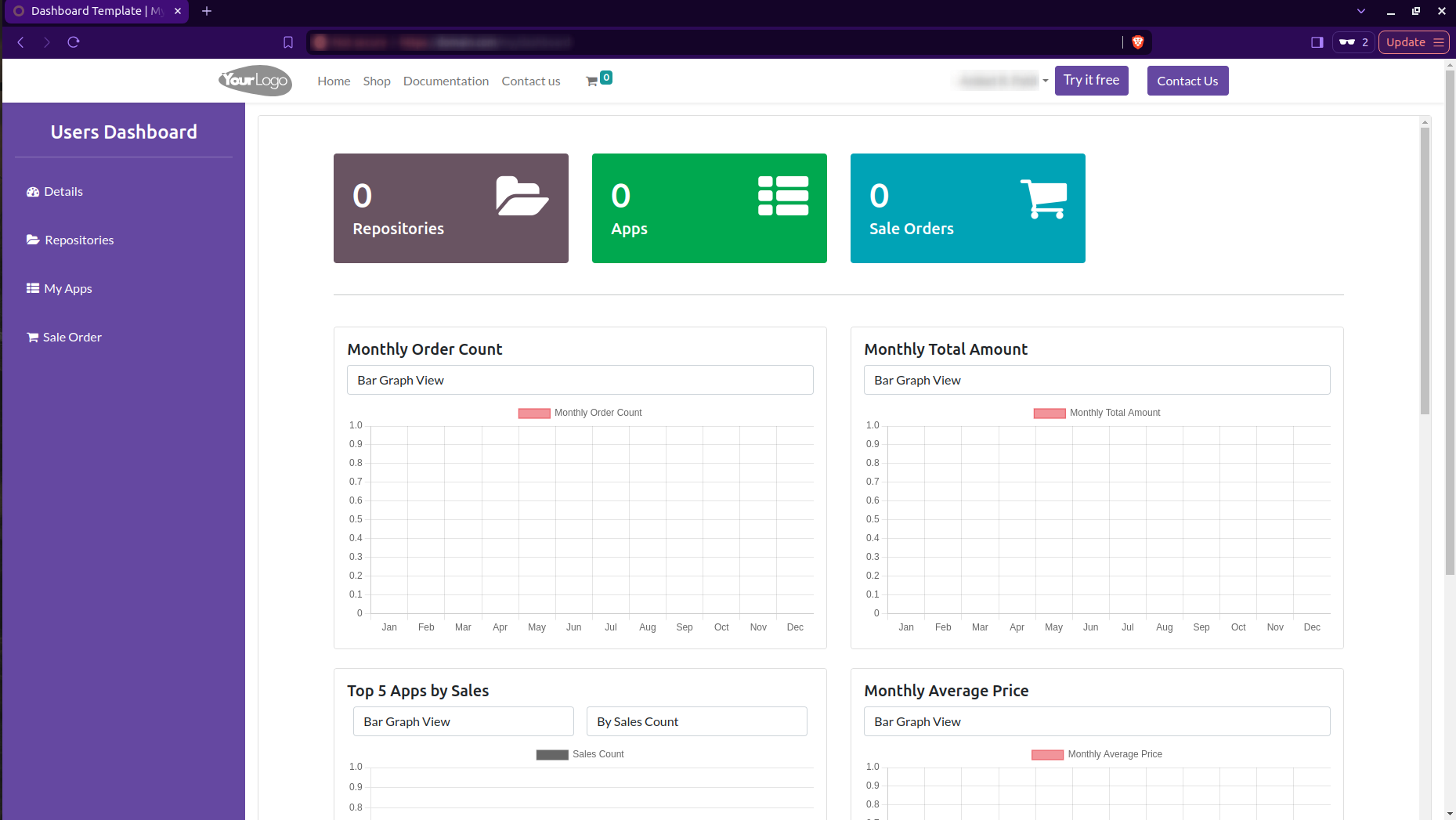
For Users
Users need to register for an account before they can log in to the Odoo Infinity App Store. This process allows users to create a personal account for browsing, purchasing, and managing Odoo modules.
User Registration Process:
- Go to the Odoo Infinity App Store homepage.
- Click on the "Login" button
- Click on "Don't have an account?"
- Fill out the registration form with the following information:
- Full Name
- Email Address
- Password (must meet security requirements)
- Company Name (optional)
- Agree to the terms of service and privacy policy.
- Click "Sign up".
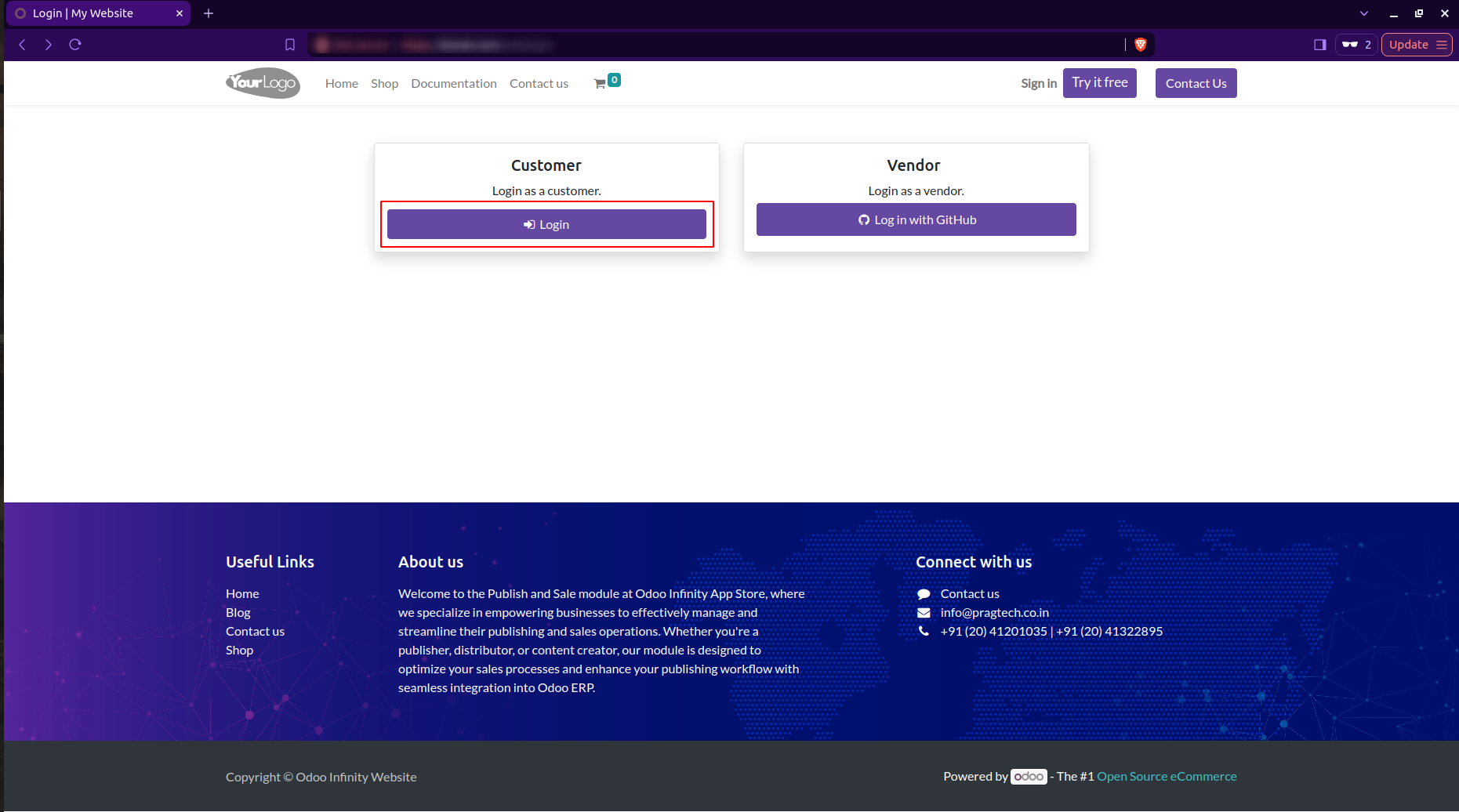
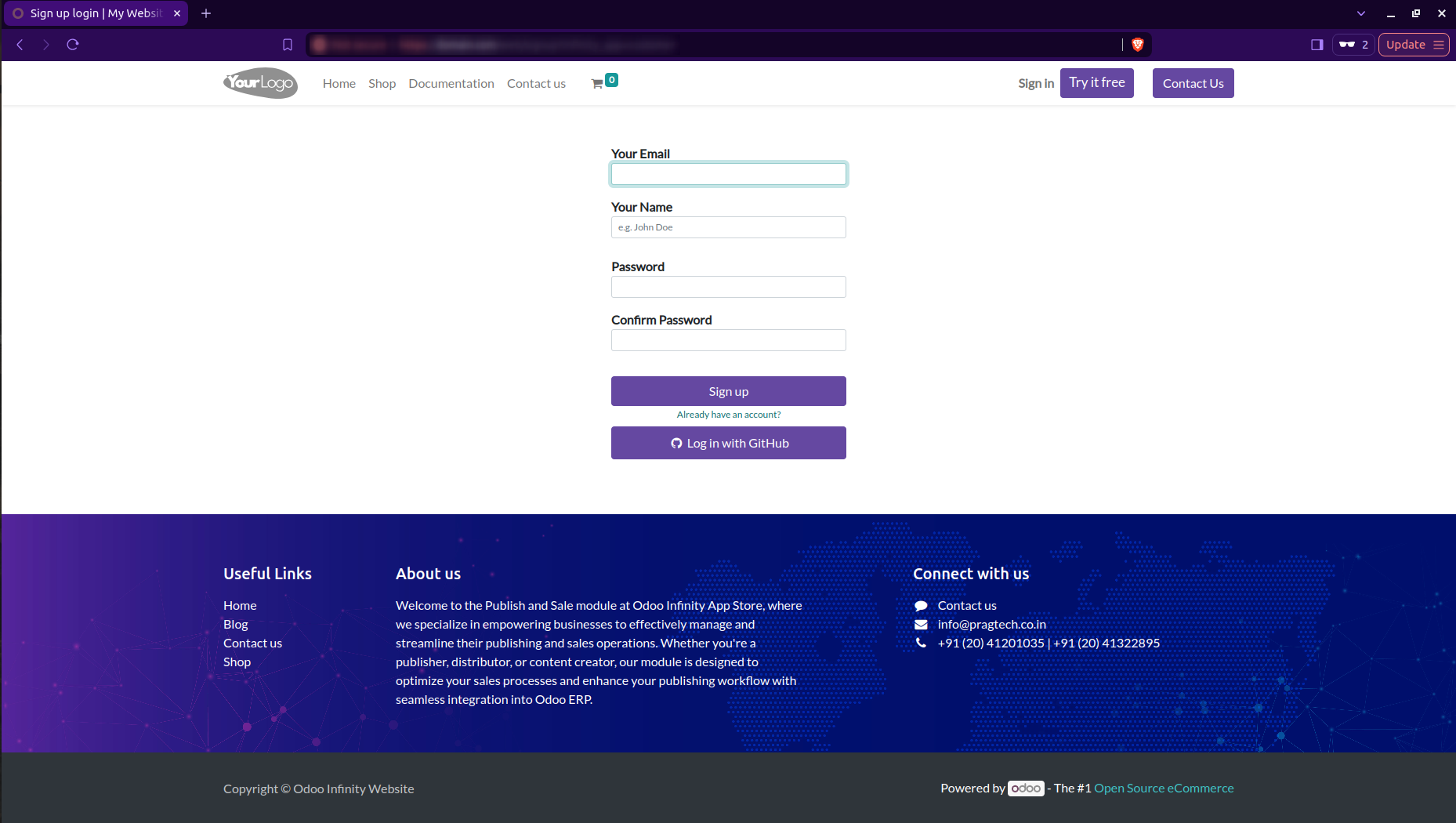
User Login Process:
- Navigate to the Odoo Infinity App Store login page.
- Enter your registered email address and password.
- Click "Log In".
- If you've forgotten your password, use the "Reset Password" link to reset it.
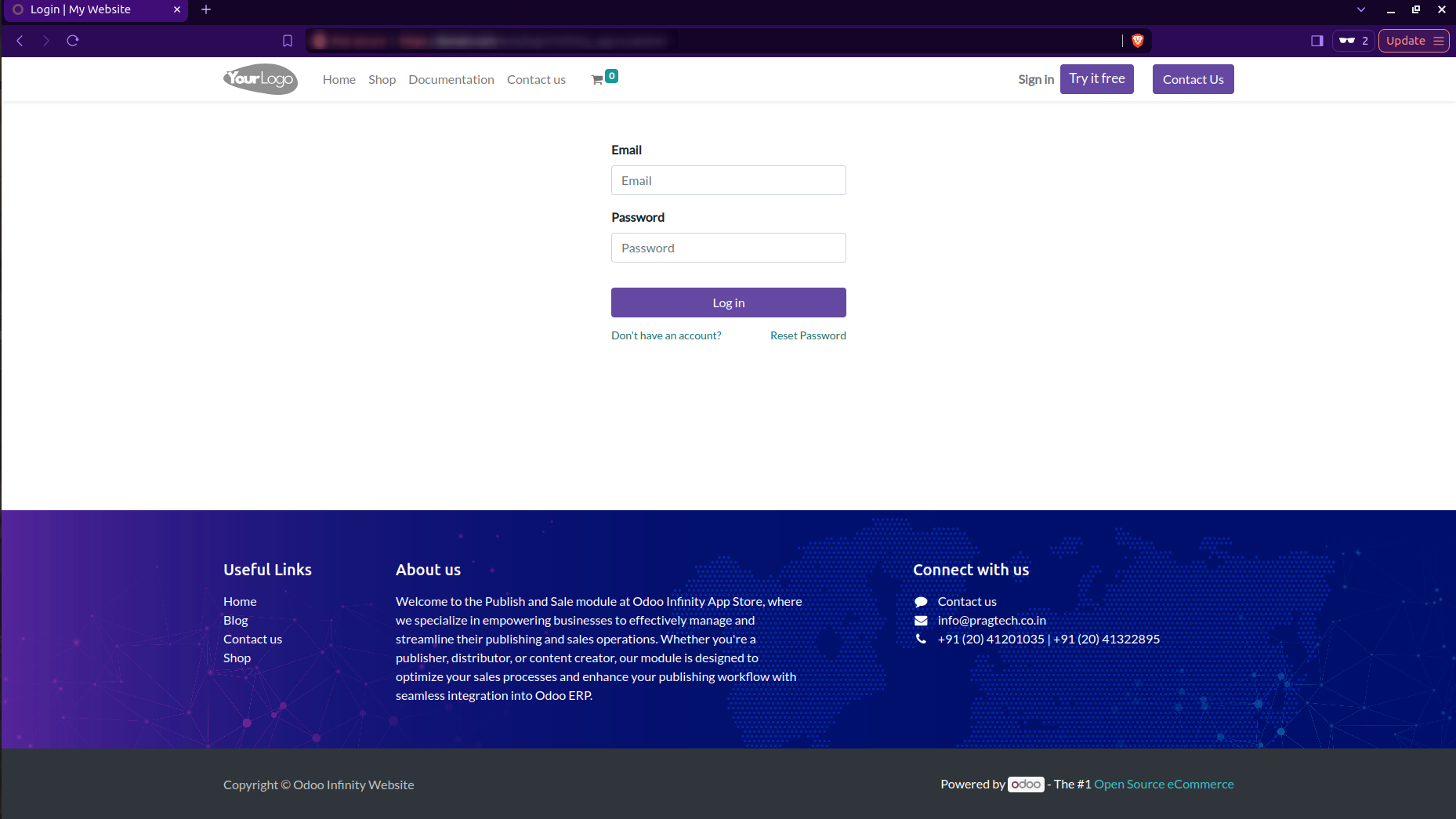
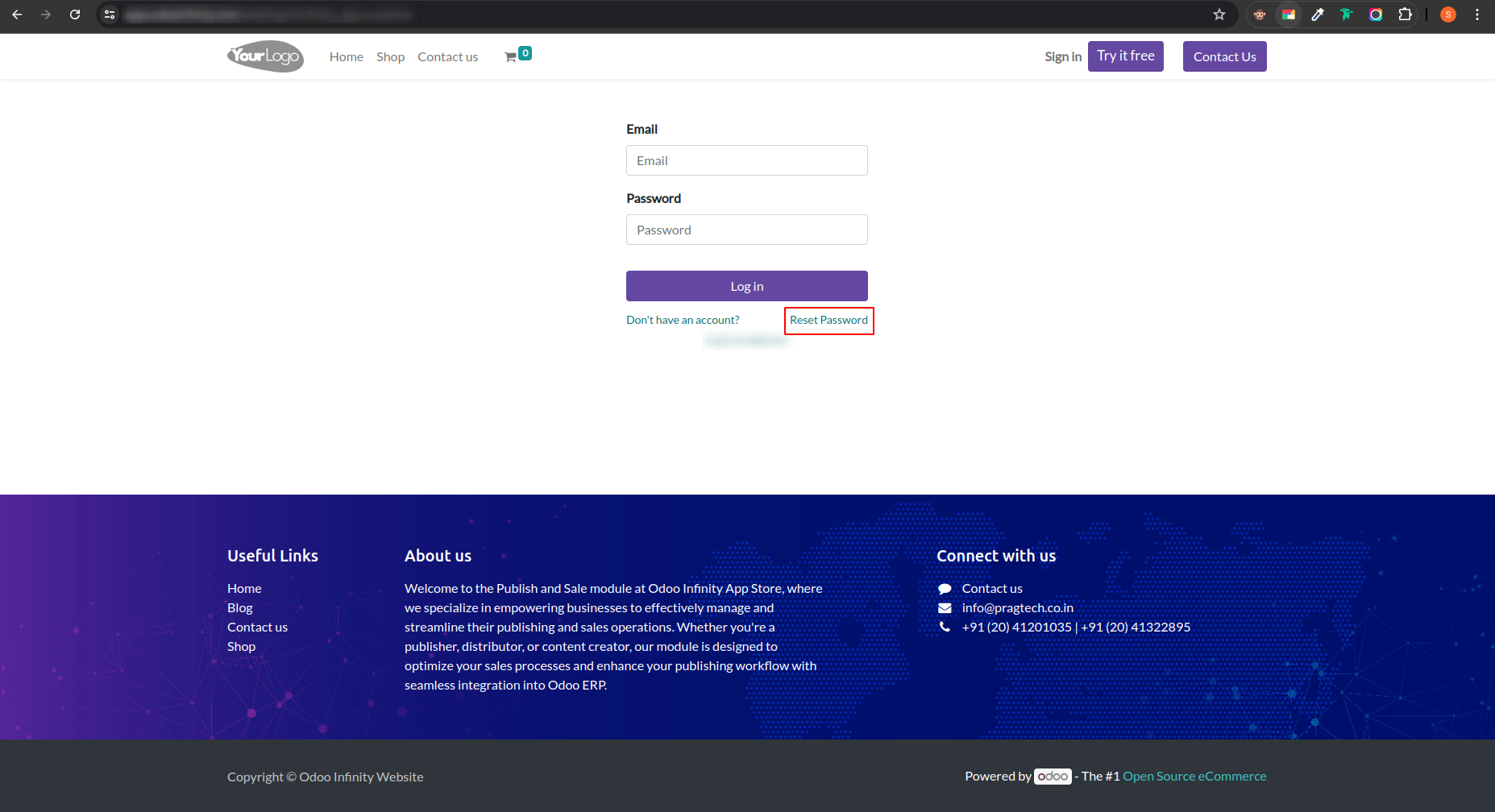
For any issues with login or registration, please contact our support team at [email protected].
Collaborating with GitHub Private Repositories
The Odoo Infinity App Store allows vendors to collaborate using their private GitHub repositories. This process ensures secure code management while enabling seamless integration with the App Store. Here's how to set up the collaboration:
Steps to Collaborate Your Private Repository with the App Store Admin
- Log into your GitHub account.
- Navigate to the repository you want to collaborate with the App Store.
- Click on the "Settings" tab in your repository.
- In the left sidebar, click on "Collaborators".
- GitHub will ask you to enter your password for security purposes. Enter your password.
- Once authenticated, you'll see a search bar. In this search bar, enter the App Store admin's GitHub username.
- Click on the admin's username when it appears in the search results.
- Click the "Add collaborator" button to send an invitation.
- Wait for approximately 10-15 minutes. During this time, the App Store admin will receive and accept the collaboration invitation.
The Odoo Infinity App Store features GitHub integration for app publisher, allowing them to manage and sell their modules seamlessly. app publisher must log in with their GitHub account and use their repository's SSH key to add modules to the app store. Before listing their modules, app publisher must collaborate with the App store team to ensure their modules meet quality and compatibility standards.
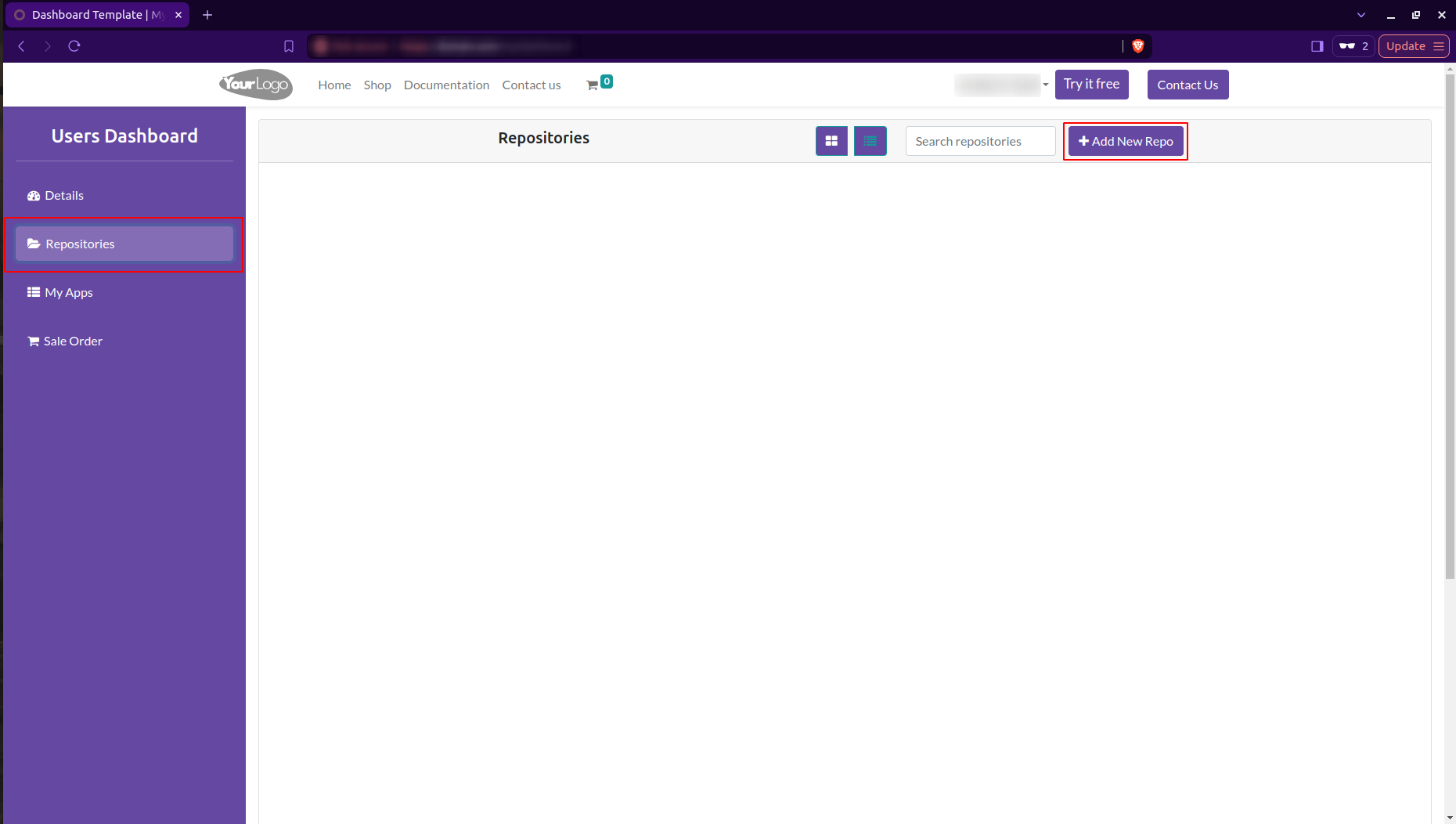
This integration streamlines the process, making it easy for app publisher to manage updates and for users to access and install new functionalities.
How to Add a Repository
- Log in to your Odoo Infinity App Store app publisher account.
- In the sidebar, select "Repositories".
- On the right side of the page, click on the "Add New Repo" button.
- A form will pop up, prompting you to add the repository details.
- Enter the SSH URL of your repository in the following format:
ssh://[email protected]:username/repository.git#branch
For example:
ssh://[email protected]:Aniket2200/eg_sale_dynamic_approve.git#17.0
Where:
-
usernameis the GitHub username or organization name -
repositoryis the name of the GitHub repository -
branchis the specific branch or tag to use (e.g., 17.0 for Odoo 17)
Vendors need to ensure they have the correct SSH key set up in their GitHub account to use this integration.
When preparing a module for the Odoo Infinity App Store, you should follow a specific structure to ensure compatibility and proper presentation. Here's the recommended structure for vendor modules:
module_name/
├── static/
│ ├── description/
│ │ ├── icon.png
│ │ ├── index.html
│ │ └── gif.png
│ └── img/
│ ├── module_image.png
│ └── index_images/
│ └── (place index.html images here)
├── models/
├── views/
├── security/
├── data/
├── __init__.py
├── __manifest__.py
├── README.md
└── LICENSE
Explanation of key elements:
- static/description/icon.png: This is the module icon (128x128 pixels) displayed in the Odoo App Store.
- static/description/index.html: This HTML file contains the detailed description of your module as it will appear in the App Store. It should include features, screenshots, and any other relevant information.
- static/description/gif.png: A gif image (560x280 pixels) used at the top of your module's page in the App Store.
- static/img/: This directory is for any additional images used within your module's interface.
- static/img/index_images/: This subdirectory contains all images referenced in the index.html file.
- __manifest__.py: This file contains metadata about your module, including its name, version, dependencies, and other crucial information.
- README.md: A markdown file providing an overview of your module, installation instructions, and basic usage guidelines.
- LICENSE: A file containing the full text of the open-source license for your module.
Additional guidelines:
- Ensure all images are high quality and properly sized.
- GIFs can be used in the index.html to demonstrate dynamic features, but keep file sizes reasonable.
- The index.html should be well-formatted and include CSS for proper styling.
- All file names should be lowercase and use underscores for spaces.
- Include clear and comprehensive documentation within your module.
- Update the index.html file to reference images from the new static/img/index_images/ directory.
- Choose an appropriate open-source license and include its full text in the LICENSE file.
Following this structure will help ensure your module is presented effectively in the Odoo Infinity App Store and is easy for users to understand and implement.
The __manifest__.py file is a crucial component of any Odoo module. It contains metadata about your module, including pricing information, and is essential for proper integration with the Odoo Infinity App Store. Here's a detailed breakdown of what should be included in your manifest file:
{
'name': 'Advanced Sales Approval',
'version': '17.0.1.0.0',
'category': 'Sales',
'summary': 'Implement a multi-level approval process for sales orders',
'description': """
This module enhances the standard Odoo sales workflow by adding:
* Configurable approval thresholds based on order total
* Multiple approval levels (e.g., manager, director, VP)
* Email notifications for pending approvals
* Detailed approval history and audit trail
* Dashboard for approval status overview
""",
'author': 'YourCompany',
'website': 'https://www.yourcompany.com',
'license': 'LGPL-3',
'depends': ['sale', 'mail'],
'data': [
'security/sales_approval_security.xml',
'security/ir.model.access.csv',
'views/sale_order_views.xml',
'views/res_config_settings_views.xml',
'data/mail_template_data.xml',
'data/ir_cron_data.xml',
],
'demo': [
'demo/sale_order_demo.xml',
],
'images': ['static/description/banner.png'],
'installable': True,
'application': False,
'auto_install': False,
'price': 99.99,
'currency': 'EUR',
}
Let's break down each key component:
- name: The full name of your module as it will appear in the App Store.
- version: The current version of your module. Follow semantic versioning (MAJOR.MINOR.PATCH).
- category: The category your module belongs to in the App Store.
- summary: A brief, one-line description of your module.
- description: A more detailed description of your module's features and functionality.
- author: Your company or individual name as the module creator.
- website: Your company or personal website URL.
- license: The license under which you're releasing your module (e.g., LGPL-3, OPL-1, etc.).
- depends: A list of other Odoo modules that your module depends on.
- data: List of XML files for views, security rules, and other data your module needs to install.
- demo: List of demo data files, if any.
- images: Path to the banner image used in the App Store listing.
- installable: Boolean indicating if the module can be installed (usually True).
- application: Boolean indicating if this is a full application (False for most modules).
- auto_install: Boolean indicating if the module should be automatically installed when all its dependencies are satisfied.
- price: The price of your module in the specified currency.
- currency: The currency for the price (e.g., 'EUR' for Euros, 'USD' for US Dollars).
The vendor dashboard provides several crucial operations for managing repositories and their deployment status. Here's an overview of the key features:
Repository Management
Secure communication and control of your repositories are managed through SSH keys and operation controls.
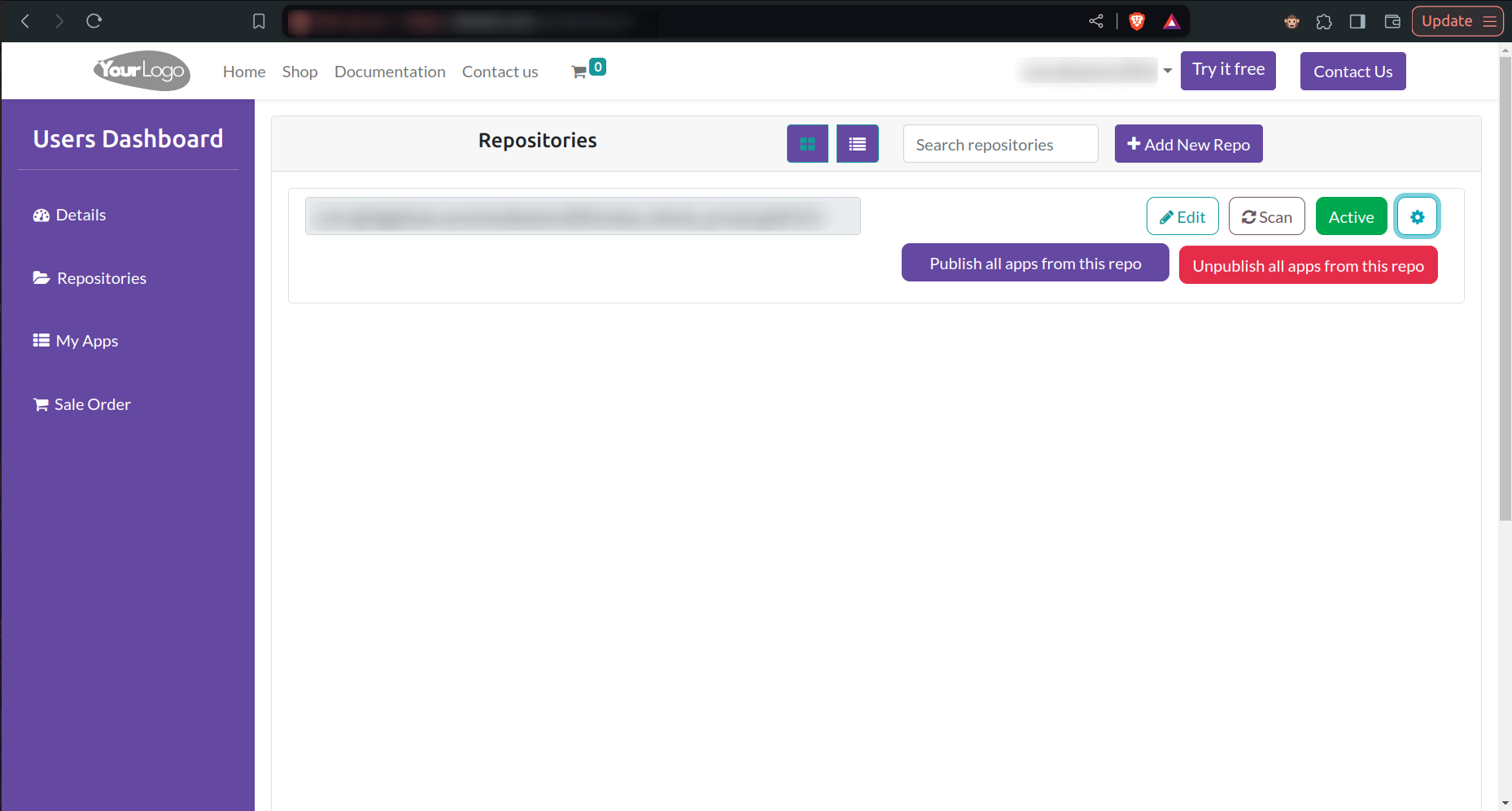
- SSH Key Display: Each of your repositories is listed with its corresponding SSH key of private repository.
- Edit Button: Next to each SSH key, an edit button allows you to modify the key if necessary.
- Scan Button: Each repository has a scan button that initiates a scan of your repository to detect any changes or updates. It's useful for ensuring your dashboard reflects the current state of your codebase.
-
Settings Icon:
A settings icon for each repository provides access to additional
operations:
- Publish: Makes the repository "Active" and visible in the Odoo Infinity App Store.
- Unpublish: Reverts the repository to a "Draft" status, removing it from public view.
-
Status Indicator:
Each repository displays its current status:
- Draft: The repository is not currently published and is only visible to you and your collaborators.
- Active: The repository is live and visible in the Odoo Infinity App Store.
By effectively utilizing these features, you can maintain control over each of your repositories, managing their visibility and ensuring a smooth experience for users of the Odoo Infinity App Store.
As a vendor, you can easily view and manage your published apps in the Odoo Infinity App Store through your dashboard. Here's what you'll see:
App List

Your dashboard shows a list of all your published apps. For each app, you'll see:
- App icon and name
- Company Name
- Price
App Details
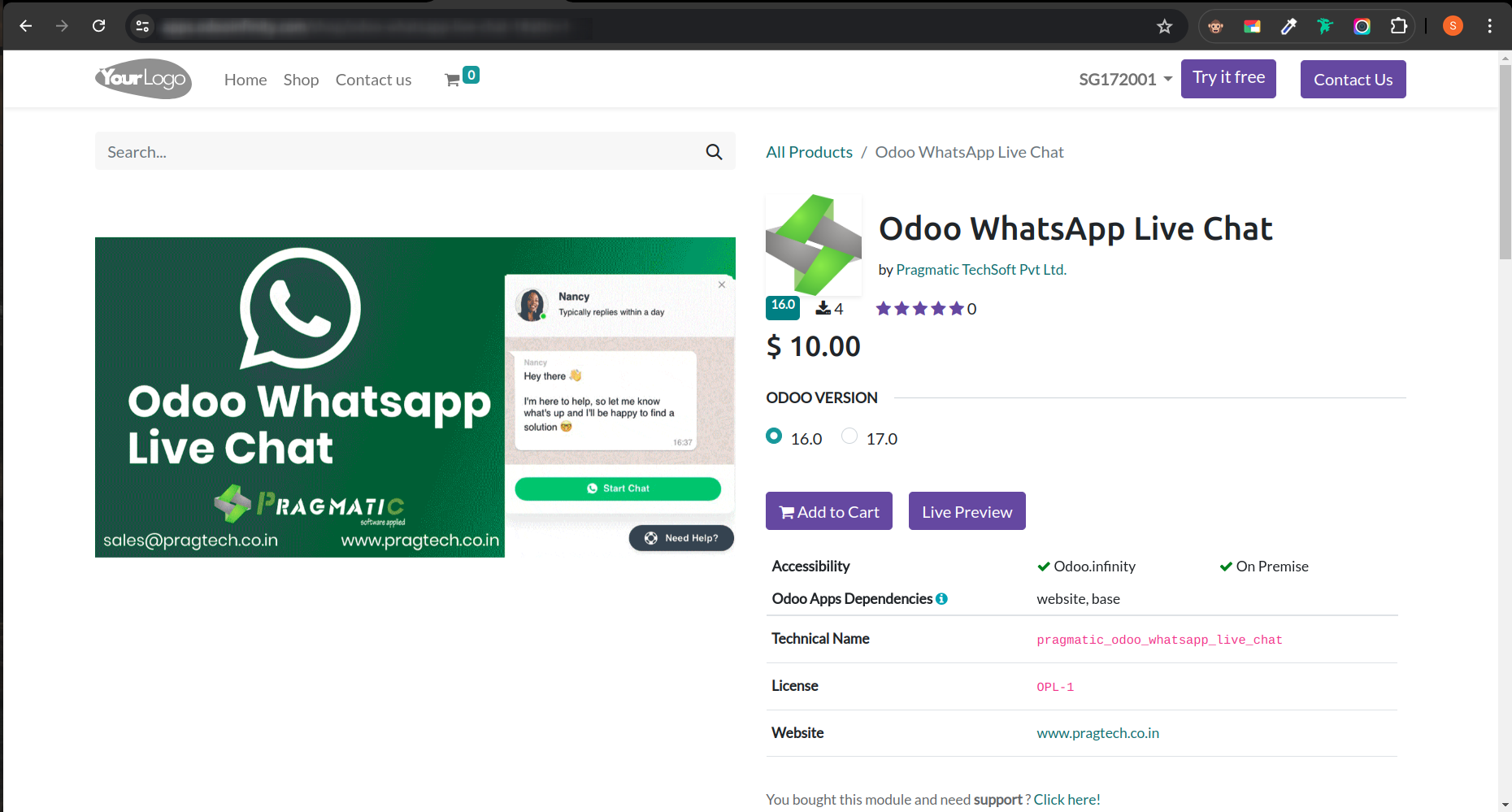
For each app, you can quickly:
- View the app details in the store
How To Purchase Apps
1. Browse the Odoo App Store
Navigate through categories or use the search function to find the app you need.
2. Select an App
Click on the app to view its details, features, pricing, and compatibility information.
3. Choose Your Version
Ensure you select the version compatible with your Odoo installation.
4. Add to Cart
Click the "Add to Cart" or "Buy Now" button to proceed with your purchase.
5. Review and Checkout
Review your cart, then click "Proceed to Checkout" when ready.
6. Login or Register
Sign in to your Odoo account or create a new one if necessary.
7. Complete Payment
Enter your payment details and confirm your purchase.
8. Install and Activate
Download or directly install the app to your Odoo instance. Use the activation key if required.
Note: Always ensure the app is compatible with your Odoo version before purchasing. Some apps may offer a trial period - take advantage of this to test before buying.
Terms and Conditions
2.1. You must create an account to use certain features of the App Store.
2.2. You are responsible for maintaining the confidentiality of your account information.
2.3. You agree to provide accurate and current information during the registration process.
3.1. Vendors must comply with all guidelines for app submission and maintenance.
3.2. Vendors are responsible for the content and functionality of their apps.
3.3. Vendors must ensure their apps are compatible with the specified Odoo versions.
4.1. Vendors retain ownership of their apps and related intellectual property.
4.2. By submitting an app, vendors grant the App Store a license to distribute and promote the app.
5.1. All purchases are final unless otherwise stated.
5.2. Refund requests will be considered on a case-by-case basis.
6.1. Our Privacy Policy governs the collection and use of user data.
6.2. Vendors must comply with applicable data protection laws.
7.1. Users and vendors are prohibited from posting or distributing harmful, illegal, or offensive content.
7.2. Any attempt to disrupt or abuse the App Store services is strictly prohibited.
8.1. We reserve the right to modify or discontinue the App Store service at any time.
8.2. We will strive to provide reasonable notice of any significant changes.
9.1. The App Store is provided "as is" without warranties of any kind.
9.2. We shall not be liable for any indirect, incidental, or consequential damages.
While using the Odoo Infinity App Store, you may encounter some issues. This guide will help you troubleshoot common problems and ensure a smooth experience. Here are some common issues and their solutions:
Common Issues and Their Solutions
-
Unable to log in to the App Store
- Verify your username and password are correct.
- Clear your browser cache and cookies.
- Try using a different browser or incognito mode.
-
App installation fails
- Check your Odoo version compatibility with the app.
- Ensure you have necessary permissions to install apps.
- Verify your internet connection is stable.
-
GitHub collaboration invitation not received
- Double-check the App Store admin's GitHub username.
- Check your GitHub account's notification settings.
- Look in your email spam folder for the invitation.
-
App not appearing in the store after submission
- Ensure all required information is provided in your submission.
- Check if your app meets all guidelines and requirements.
- Allow for processing time (usually 24-48 hours).
- Vendor facing GitHub login issues or access denied messages
- Check and add your public email address:
- Go to your GitHub account settings.
- Navigate to the "Emails" section.
- Check if you have a public email address added.
- If not, add a public email address and update your settings.
- Make sure to verify the email address if required.